Managing Roles
Roles define sets of permissions that can be assigned to administrative users.
Accessing Role Management
- Click Organization > Roles.
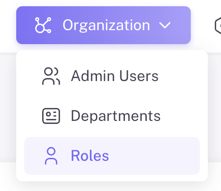
Viewing and Searching Roles
The Role Management page lists existing roles (e.g., Administrator, HR, Default User). Use the Search bar to filter roles. 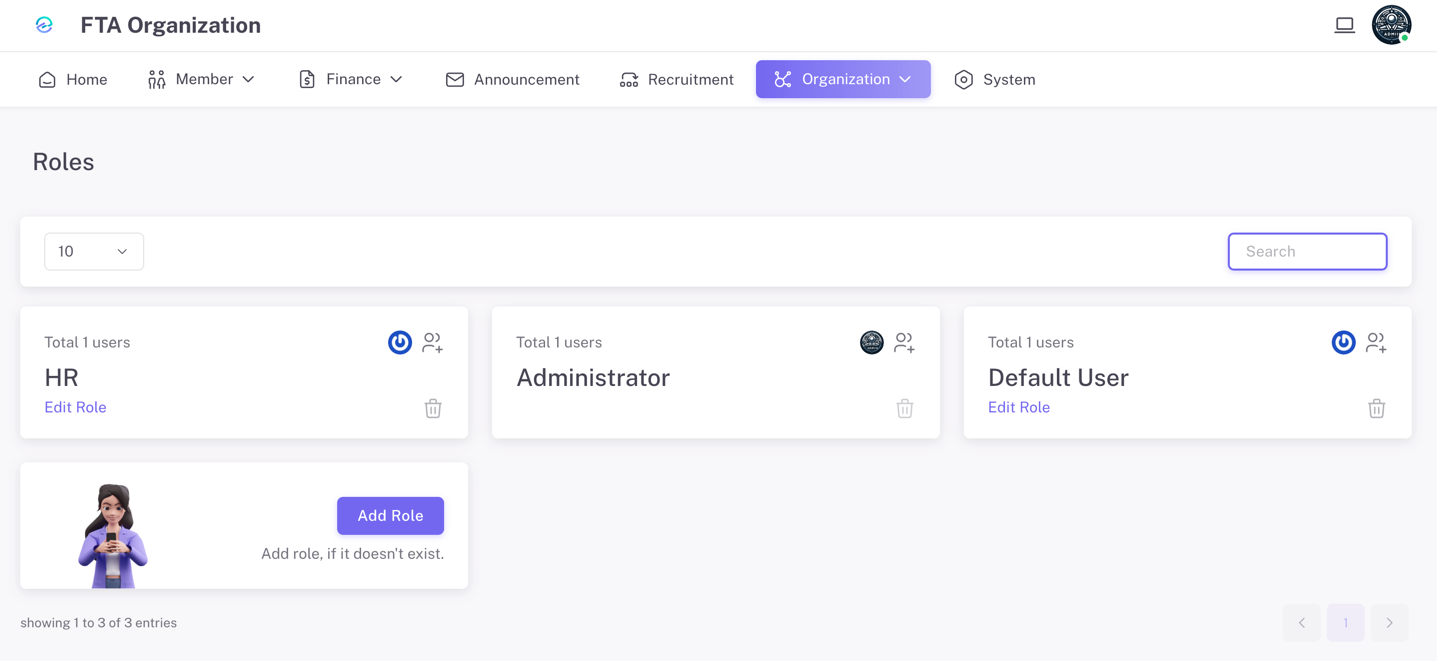
Adding a New Role
TIP
Name roles clearly to reflect their level of access.
- Click Add Role.
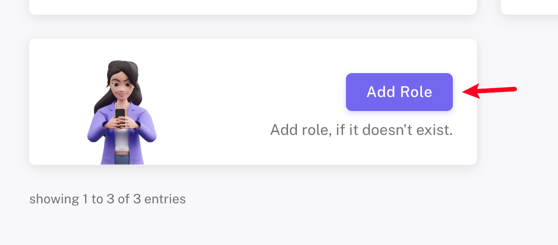
- Enter a Role Name.
- Select permissions by checking the appropriate boxes.
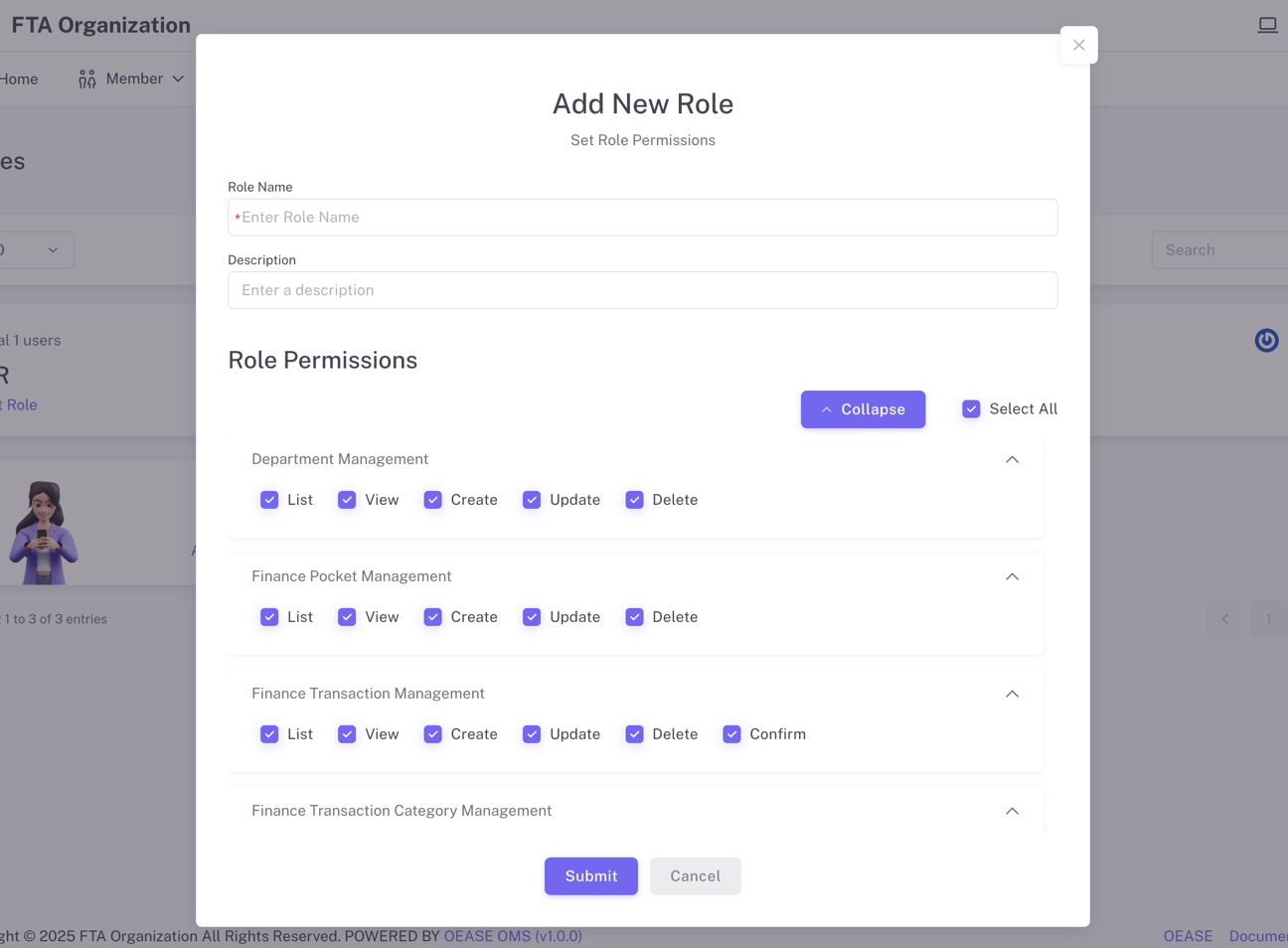
- Click Submit to create the role.
Editing a Role
- Click the Edit icon next to the role.
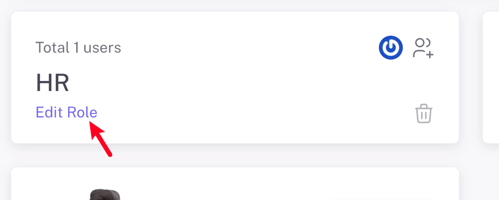
- Modify the Role Name or adjust Permissions.
- Click Submit.
Deleting a Role
WARNING
Deleting a role may disrupt existing user assignments.
- Click the Delete icon next to the role.
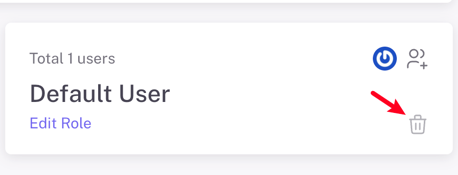
- Confirm deletion when prompted.