Getting Started with OEASE Cloud
Welcome to OEASE Cloud! This guide will help you set up your first Organization Management System (OMS) instance and start managing your organization with ease.
Step 1: Sign Up and Log In
- Go to the OEASE Cloud Platform: Visit platform.oease.cloud and click on Sign Up to create your account.
- Verify Your Email: After signing up, check your email inbox for a verification code.
- Log In: Once your account is verified, log in to OEASE Cloud to access your dashboard.
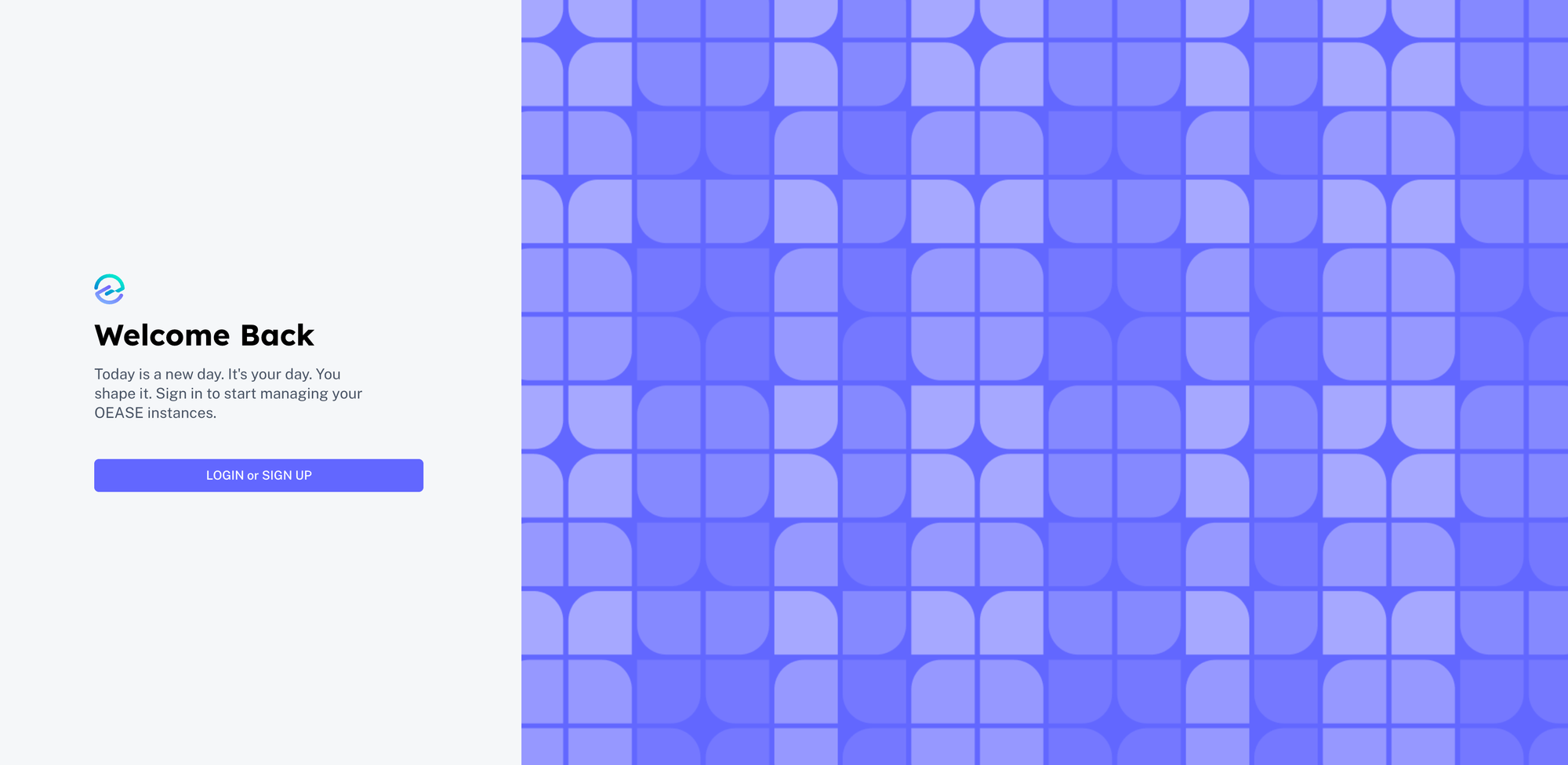
Step 2: Create Your First OMS Instance
- Go to the App Instances Section: In your dashboard, navigate to App Instances on the left sidebar.
- Click "New Instance": You’ll see a button labeled + New Instance. Click it to start creating your OMS instance.
- Fill Out Instance Details:
- Name: Give your instance a name for easy identification.
- Slug: Choose a unique identifier (slug) for your instance, which will be part of your URL (e.g.,
your-app-name.oease.app). - Region: Select the geographic location for your instance to optimize performance for your primary users.
- Plan: Choose a plan that suits your organization’s needs. You can review plan details by clicking View Plan Details.
- Click "Create": After entering the details, click Create. Your instance will begin deploying, which may take a few moments.
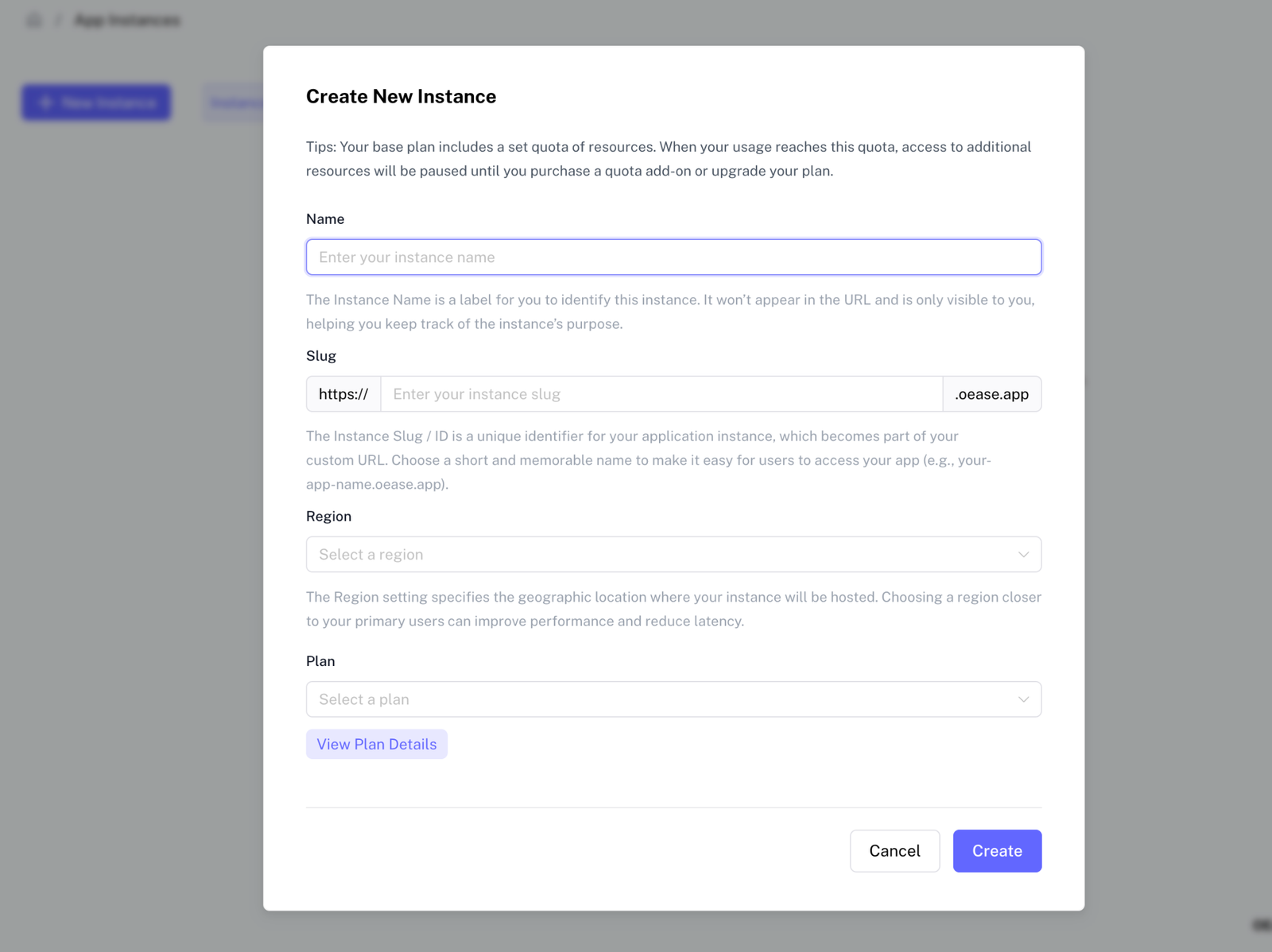
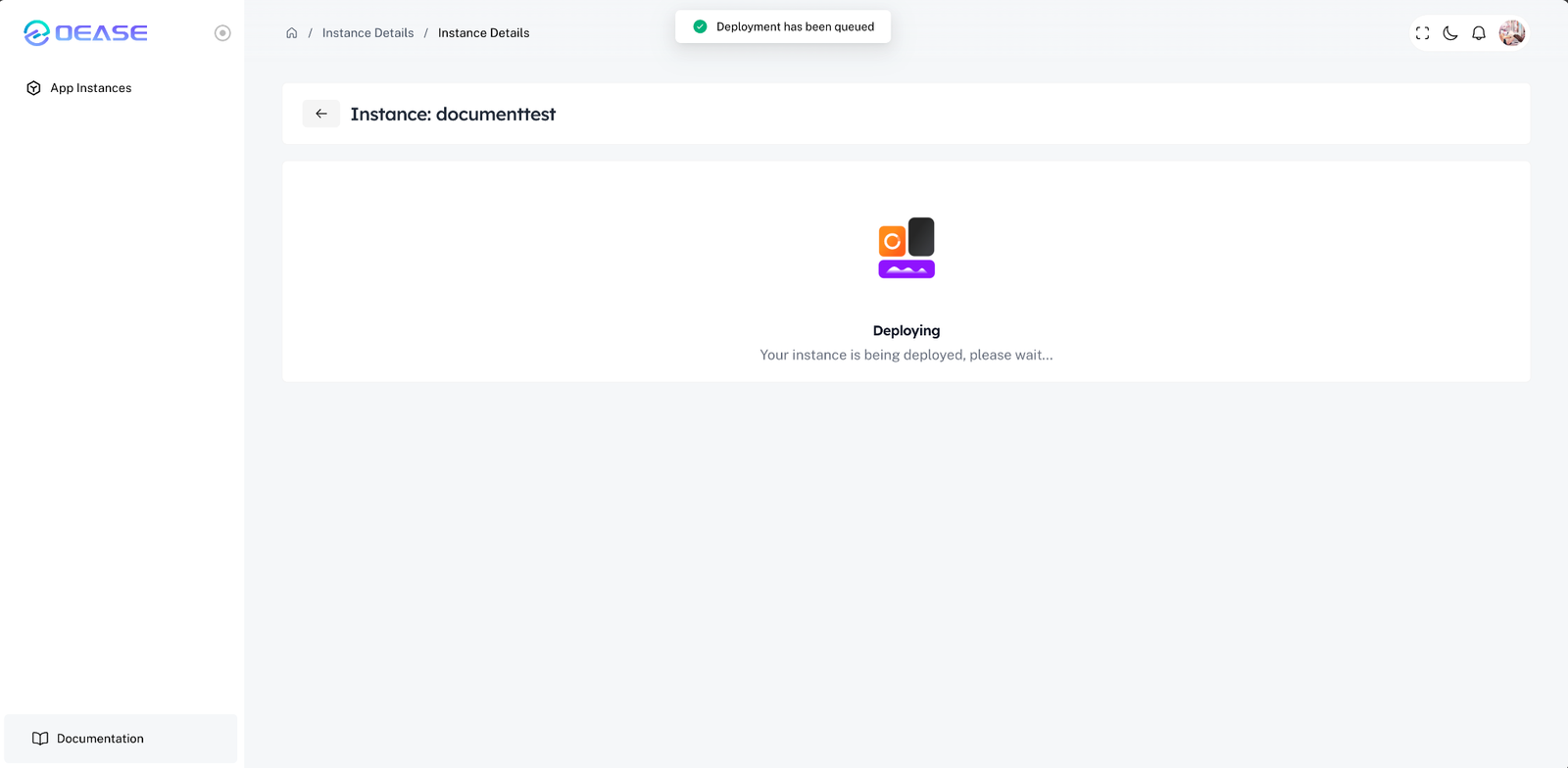
Step 3: Access Your Instance
Once your instance is successfully deployed, you’ll see it listed in your App Instances dashboard. You’ll have two main portals for managing and using the OMS:
Admin Portal: Access administrative tools to manage members, finances, events, and settings. (In the OMS instance, we would call this "platform" instead of "Admin Portal")
Member Portal: Your members can visit here to view quick action links, make payments, and engage with the organization.
Click on the links provided in the Domain Name(s) section to access each portal.
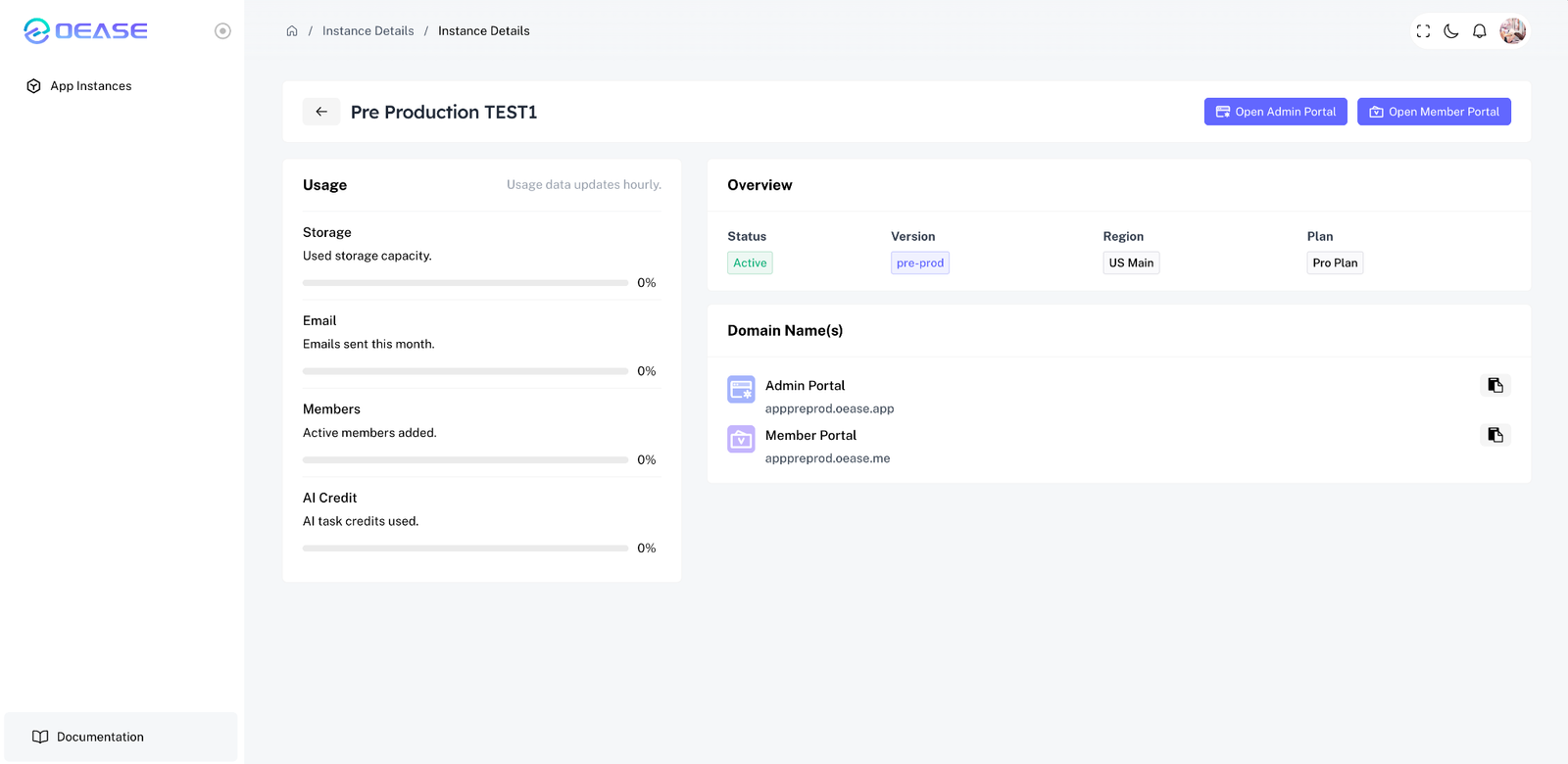
Step 4: Initial Configuration
When you log into the Admin Portal for the first time, use the default credentials:
- Username:
oadmin - Password:
oease12345
After logging in, go to the User tab and change your password to ensure your instance’s security.
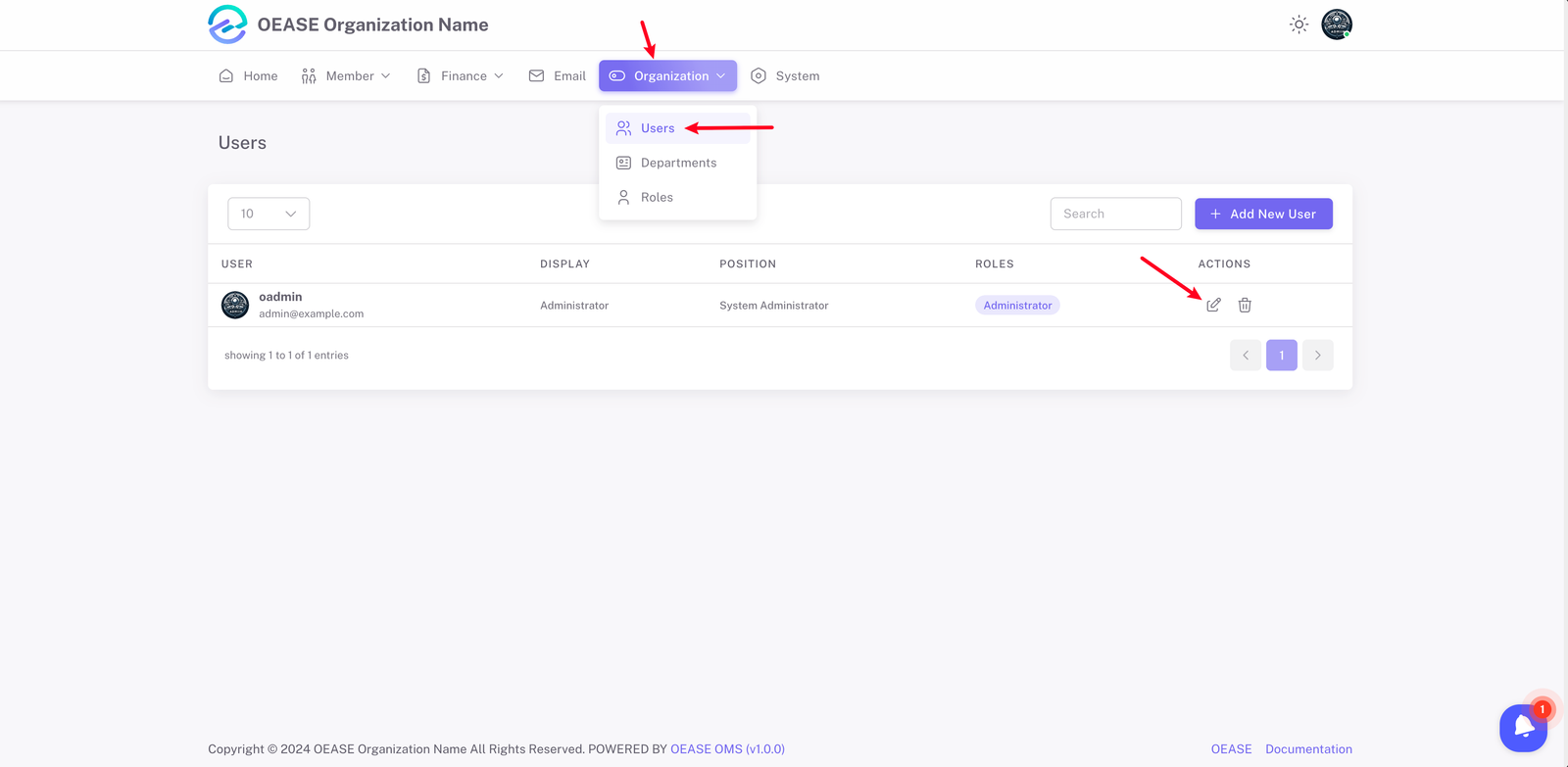
💁 Tips
In OEASE OMS, the individuals your organization interacts with are referred to as "Members" (club members), while all personnel on the management team are categorized as "Users" and have access to the system.
Step 5: Explore and Customize
With your instance set up, you’re ready to start exploring! Here are a few recommended steps to get the most out of OEASE OMS:
- Add Members: Use the Membership Management module to add and organize your members.
- Set Up Departments: Organize your team with customizable departments.
- Configure Access Control: Set up the Roles to give users different levels of access.
- Manage Finances: Begin tracking income, expenses, and transactions in the Finance Management module.
Need Help?
If you encounter any issues or need assistance with your setup, don’t hesitate to reach out to our Support Team ( [email protected]). We’re here to ensure your experience with OEASE Cloud is smooth and successful!