Managing Administrative Users
This section covers adding, editing, and managing users with administrative access.
Accessing Admin User Management
- Click Organization in the main navigation menu.
- Select Admin Users.
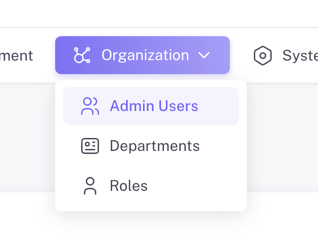
Viewing and Searching Admin Users
The Admin User Management page lists current administrators with columns: Username, Display Name, Position, and Roles. Use the Search bar to filter users by name or role.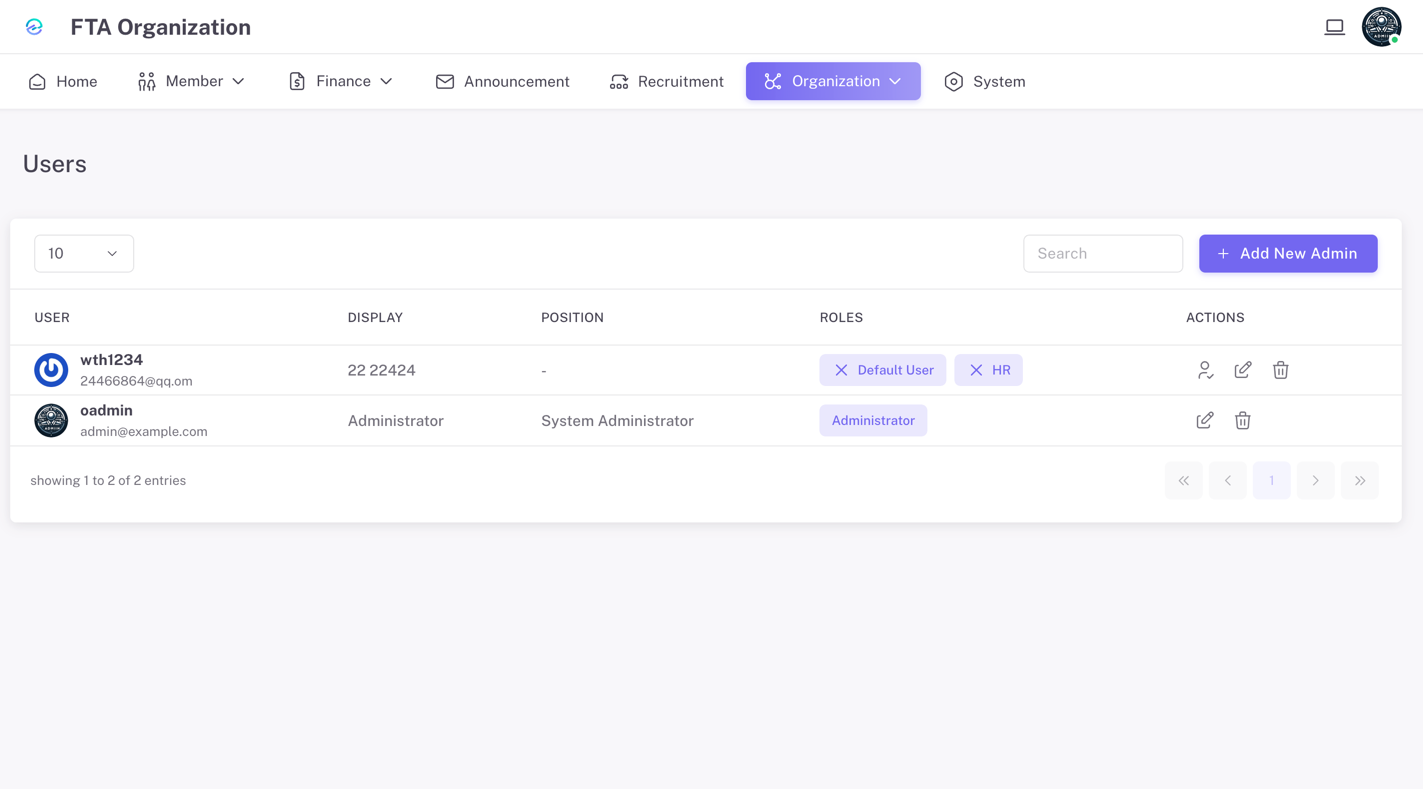
Adding a New Admin User
TIP
Ensure the user’s email is valid before creating the account.
- Click + Add Admin.
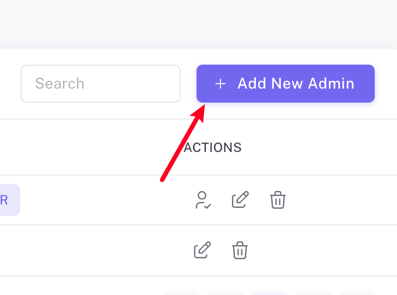
- Complete the form:
- Username
- Display Name
- Password
- Position
- Assign one or more Roles.
INFO
Concept: Roles define access levels and permissions within OEASE OMS.
- Click Submit to create the administrator.
Editing an Admin User
- Find the user and click the Edit icon.
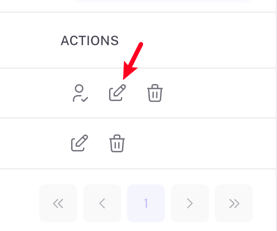
- Update details (e.g., Display Name, Position, Roles).
- Click Submit to save changes.
Deleting an Admin User
WARNING
Deleting an admin is permanent and revokes all access.
- Find the user and click the Delete icon.
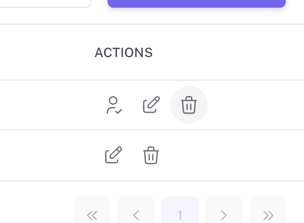
- Confirm the deletion when prompted.